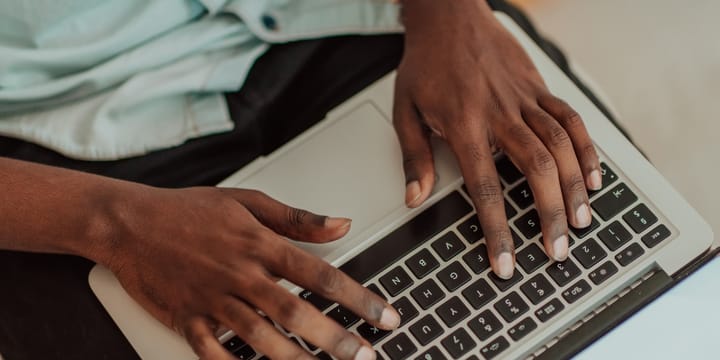JobAdder x JobTab Integration: Seamless Job Posting for Recruiters
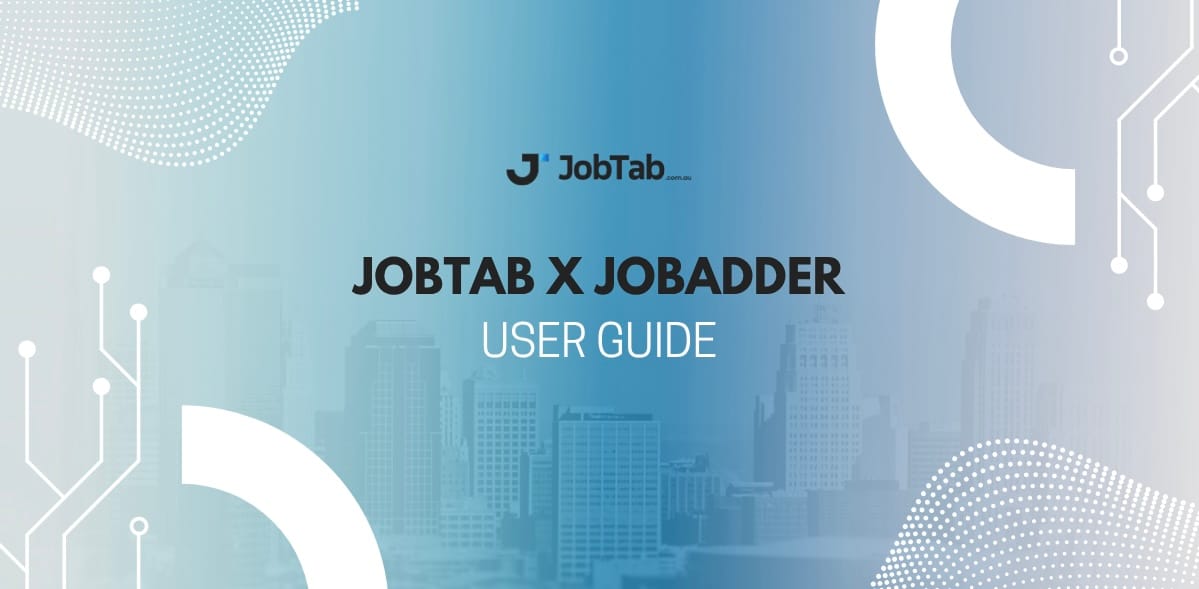
We’re excited to announce that JobTab is now fully integrated with JobAdder! This integration allows recruiters to automatically post their job ads from JobAdder directly to JobTab - saving time and expanding reach effortlessly.
What does this mean for recruiters?
- One-click publishing – No need to copy and paste job details or switch platforms.
- Real-time sync – Updates to your job ads in JobAdder are reflected instantly on JobTab.
- Wider visibility – Reach JobTab’s growing network of tech-focused job seekers without any extra effort.
- Streamlined workflow – Stay within your familiar JobAdder dashboard while extending your hiring reach.
This integration is built for efficiency. If you’re already using JobAdder, connecting to JobTab is just a few clicks away - and you’ll be tapping into a fresh, targeted audience of candidates.
Here’s a step-by-step guide on how to post a job on JobTab via JobAdder using the screenshots you provided:
📝 Step 1: Create a New Job Ad
Navigate to Job Ads > New in your JobAdder dashboard and fill out the job details:
- Job Title
- Reference ID
- Short Description
- Bullet Points
- Full Job Description
✅ Tip: Keep your description clear, you’ll be able to list the tech stack in the next steps.
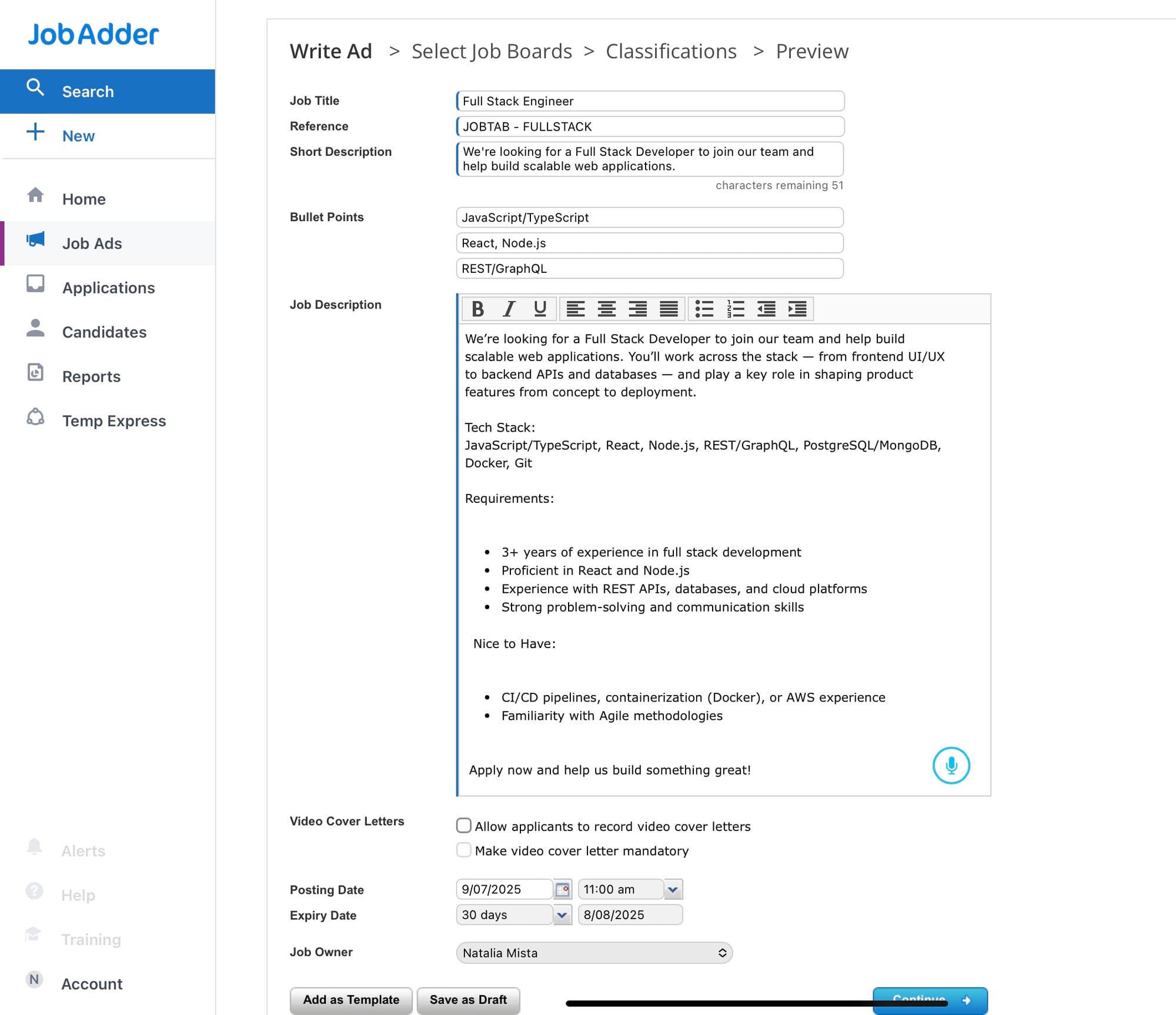
📤 Step 2: Select Job Boards
After saving the job draft, click “Select Job Boards”. You’ll see a list of boards. Look for JobTab and tick the checkbox to select it.
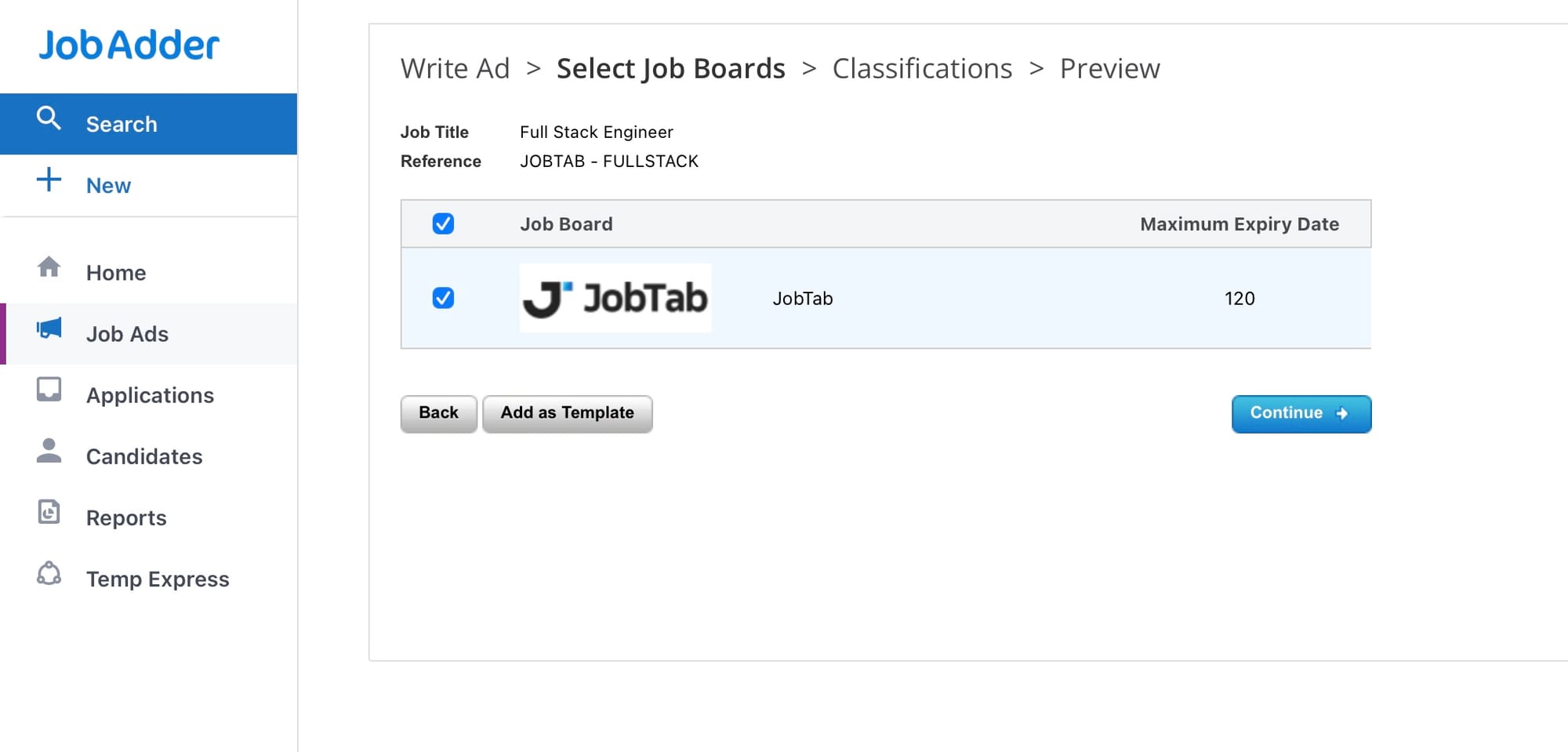
⚙️ Step 3: Configure JobTab Details
Once JobTab is selected, you’ll be prompted to fill in JobTab-specific fields:
- Location, Seniority, Category
- Technologies & Skills
- Work Type & Terms
- Salary Range
- Application Email
- Perks & Benefits
✅ Tip: Try to be specific when filling these out. Candidates applying through JobTab can select filters when searching but also they get an email notification of new job ads posted if they subscribe to these filters!
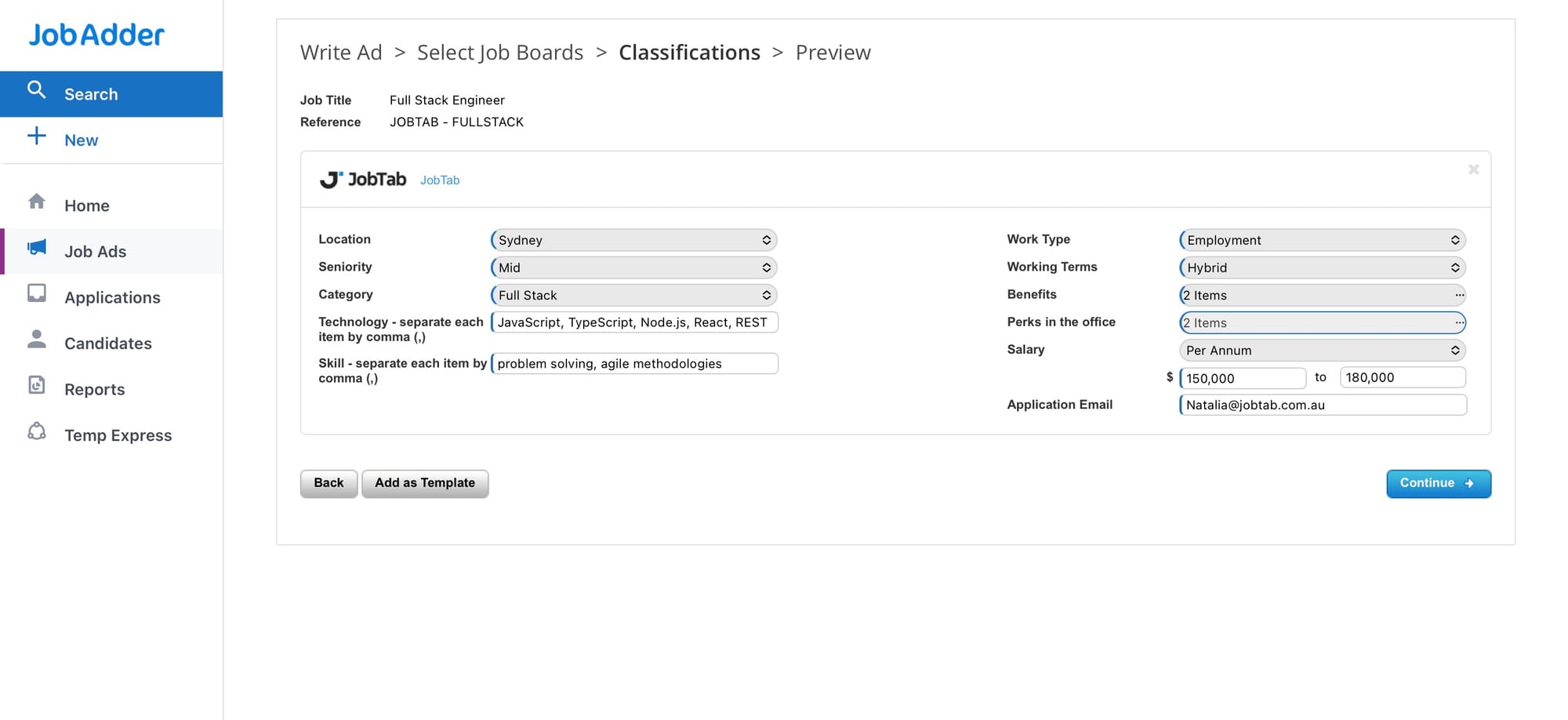
👀 Step 4: Review and Confirm
Check the final preview screen showing all your details. Make sure everything looks good.
You’ll see a JobTab section at the bottom confirming what will be shown.
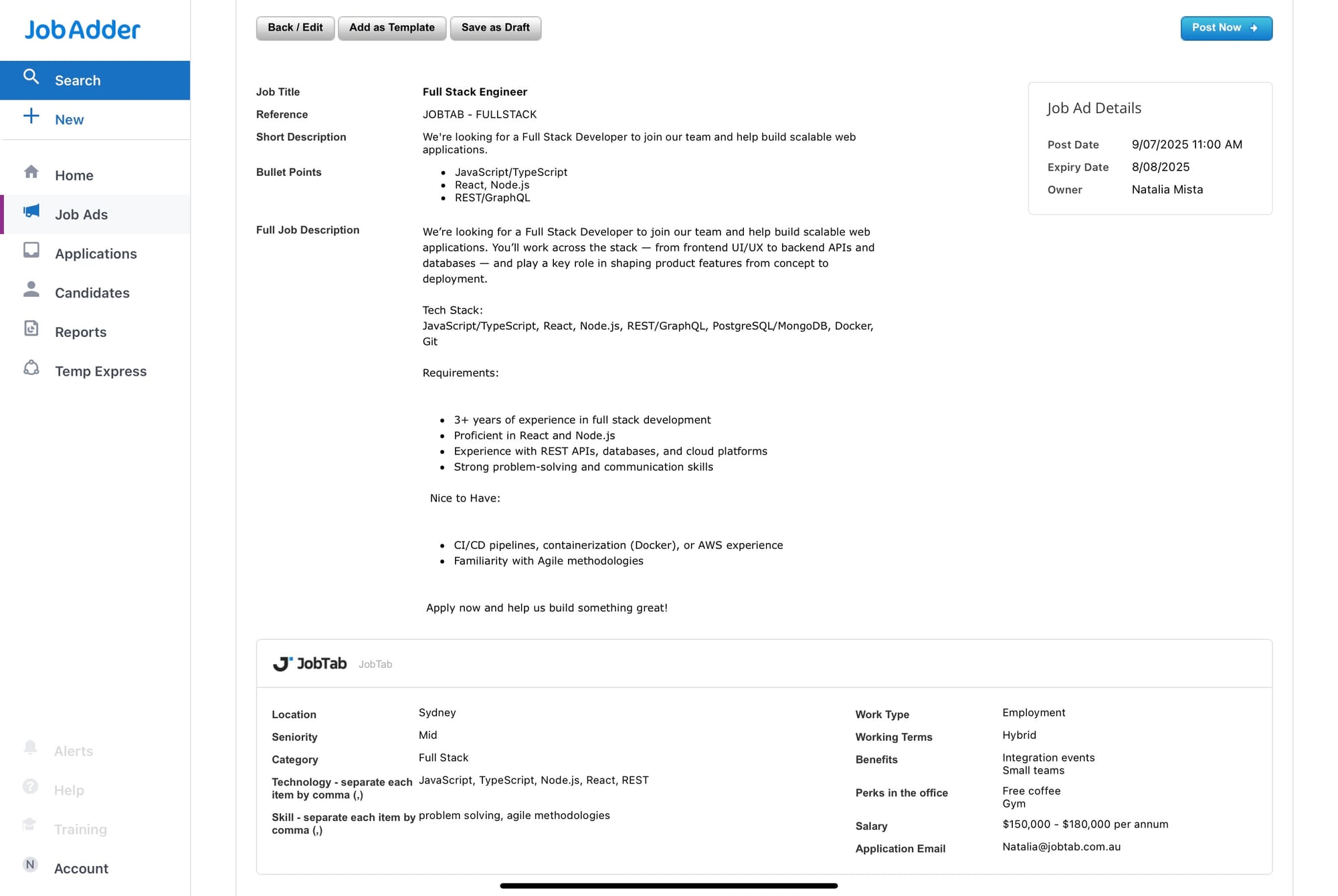
🚀 Step 5: Post the Job
Click “Post Now” to publish the job.
Your listing will go live on JobTab automatically—no extra steps needed!